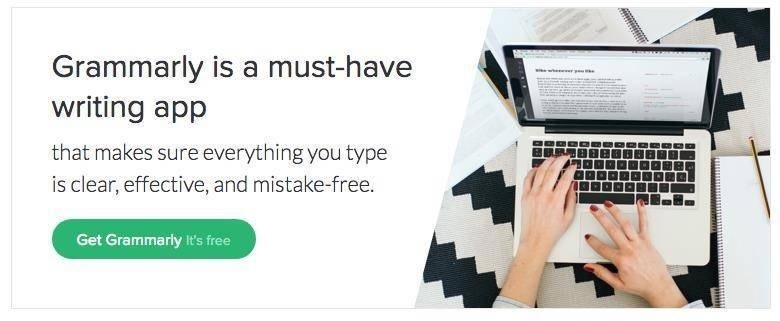How to increase WordPress Speed?
This is one of the questions asked by most new bloggers.
After the announcement of ranking factors by Google, increasing WordPress Site Speed is essential for every WordPress site owner.
Check out this post and learn about the easy tips to improve the WordPress Site Speed performance.
- Killer Tips To Increase WordPress Speed
- Always Choose the Best Hosting
- Always Update your WordPress
- Choose a Fast Loading Theme
- Use Well Coded Plugins
- Optimize your Images
- Install a WordPress Caching Plugin
- Avoid Hosting Videos on Your Own Site
- Use a Content Delivery Network (CDN)
- Decrease Server Requests
- Limit Post Revisions
- Disable Hotlinking of Images
- Keep Your Site Secure
- Use the Latest PHP Version
Killer Tips To Increase WordPress Speed

Let us see the list of tips to improve your WordPress site speed.
Always Choose the Best Hosting
Choosing the best hosting is very important for your site. This is the most important thing to improve WordPress site speed.
Always choose a good, reliable, and fast hosting to get results with your blog.
Things to consider before buying Web Hosting
- First, learn about your requirements.
- Research the hosting providers and get a list of four or five providers.
- Check out the support options provided by them.
- Check your blog traffic and choose the best one from your list.
My Recommendations
I am using GreenGeeks and I recommend the same to you.
They have good servers with the latest technology. They also provide the best support.
If you have a reasonable budget, you can choose Kinsta, the best-managed WordPress hosting provider powered by Google Cloud.
Always Update your WordPress
Make sure that your WordPress is always up to date.
With the new version of WordPress, you can enable the auto-updates which keep your site up to date by installing the updates automatically.
WordPress releases updates periodically to fix bugs and security issues.
Choose a Fast Loading Theme
Use a fast-loading well-coded theme for your WordPress website.
Do not use the nulled or cracked version of the Premium theme. Instead, you can install the free themes available in the WordPress repository.
If you need a premium-looking free theme, you can use the free version of GeneratePress and Astra Theme.
Premium themes are well-coded and optimized for fast loading.
They also provide premium support round the clock for you.
Using a premium theme helps you make your blog load faster. I am using the premium version of GeneratePress.
Use Well Coded Plugins
Always use essential and well-coded plugins. WordPress has a lot of plugins for every task. However, it is not necessary to install all the plugins.
Install only the recommended plugins. Installing more plugins makes your site load slower and hang up.
If you have more plugins installed on your site already, remove all the unnecessary plugins and use only the recommended ones.
Optimize your Images
Images are necessary for every blog post on your site. Images help you increase traffic to your website.
Make sure that all your images are compressed and well-optimized.
There are many plugins available in the market for image optimization.
WP Smush is one of the popular image compression plugins that you can install on your site and compress all your images.
It is a freemium plugin. It has both free and paid versions. You can use the free version to compress up to 50 images per click.
Install a WordPress Caching Plugin
Another best method to increase WordPress Speed is to install a caching plugin.
The pages on the WordPress site are “dynamic“. It means that the pages are built every time your reader visits a post or page on your website.
WordPress has to run the process to make this happen and this process involves a lot of steps.
If you have high high-traffic website, multiple people will be visiting your website and it can really slow down your website.
It is highly recommended to install a WordPress caching plugin to overcome this problem.
A caching plugin will make a copy of your website when it loads the page for the first time and it will serve the cached version of that in subsequent visits.
There are many free plugins available in the WordPress repository like WP Super Cache, W3 Total Cache, etc.
However, it is recommended to use a premium caching plugin like WP Rocket.
Avoid Hosting Videos on Your Own Site
WordPress is capable of hosting videos on it. However, it is not recommended. It will cost you bandwidth if you are on shared hosting.
Also, hosting videos on your site will make it heavier and will slow down the loading time.
Instead, you can upload your files to video hosting sites like YouTube, Vimeo, SoundCloud, etc.
With the WordPress built-in video embed feature, you can embed those videos to your posts or pages on your website.
Use a Content Delivery Network (CDN)
Visitors from different countries can visit your website and they may experience some loading problems.
This is because of the location of your web hosting server which may impact the loading time of your site.
This problem can be solved easily by using a Content Delivery Network (CDN).
A CDN is a network that has web servers all around the world. They will store the static content of your website and will serve them to the users from the nearby location of the visitor.
This will ensure that the website loads quickly regardless of the location of the visitor.
You can use the free CND offered by Cloudflare.
Decrease Server Requests
A server request is made every time the browser asks for some type of resource from the web server. This can be a file like a style sheet, a script, or an image.
You can do the following tricks to decrease the server requests:
- Limit the number of pages shown on the home page.
- Show only the post excerpts instead of full posts (find the option under Settings > Reading).
- If the posts are longer, you can split them into pages. Add the tag <!–Nextpage –> in your article where you want to split it into the next page.
- If your site gets more comments, split them into pages (Settings > Discussion).
- Uninstall unnecessary plugins.
- Enable lazy loading to delay loading images until they are actually visible on the page.
- Reduce the number of images and other elements on your page.
Limit Post Revisions
Limiting post revisions is another good way to increase WordPress speed.
Post revisions can take up your WordPress database. It can also slow down your website.
You can easily limit the post revisions limit of your website for each post.
Simply add the following code to the wp-config.php file.
define( 'WP_POST_REVISIONS', 2 );This code will tell your website to save only the last 2 revisions of each post or page.
Disable Hotlinking of Images
The images on your website can probably be stolen or hotlinked.
The images on your website can be shown on other websites using the URL of your image instead of them uploading the image directly to their website.
This process will severely affect the website bandwidth and it will not bring any traffic to your website.
You can add the following code to the .htaccess file to block the hotlinking of your images.
#disable hotlinking of images with forbidden or custom image option
RewriteEngine on
RewriteCond %{HTTP_REFERER} !^$
RewriteCond %{HTTP_REFERER} !^http(s)?://(www.)?bloggersword.com [NC]
RewriteCond %{HTTP_REFERER} !^http(s)?://(www.)?google.com [NC]
RewriteRule .(jpg|jpeg|png|gif)$ – [NC,F,L]Note: Don’t forget to change bloggersword.com with your own domain.
Keep Your Site Secure
You need to protect your WordPress website from brute force attacks, hacking attempts, and malware.
You need to check the log files of your web server and server resources to see if there is an excessive load.
It is not ideal to use just a plugin for security. Instead, it is recommended to use a DNS-level firewall like Sucuri or Cloudflare.
These firewalls block malicious requests even before they reach your website.
Use the Latest PHP Version
All good WordPress hosting companies use the most stable PHP version on their servers. However, your hosting company may be running a slightly older PHP version.
If your website is using a version lower than PHP 7, then ask your hosting provider to update it for you. If they are unable to do so, then it is time to find a new WordPress hosting company.
Final Words
That’s it! I hope this article helped you increase WordPress speed and performance.
Just go ahead and try these techniques. Do not forget to test the speed of the website after trying these methods. You will be amazed when you see the results.